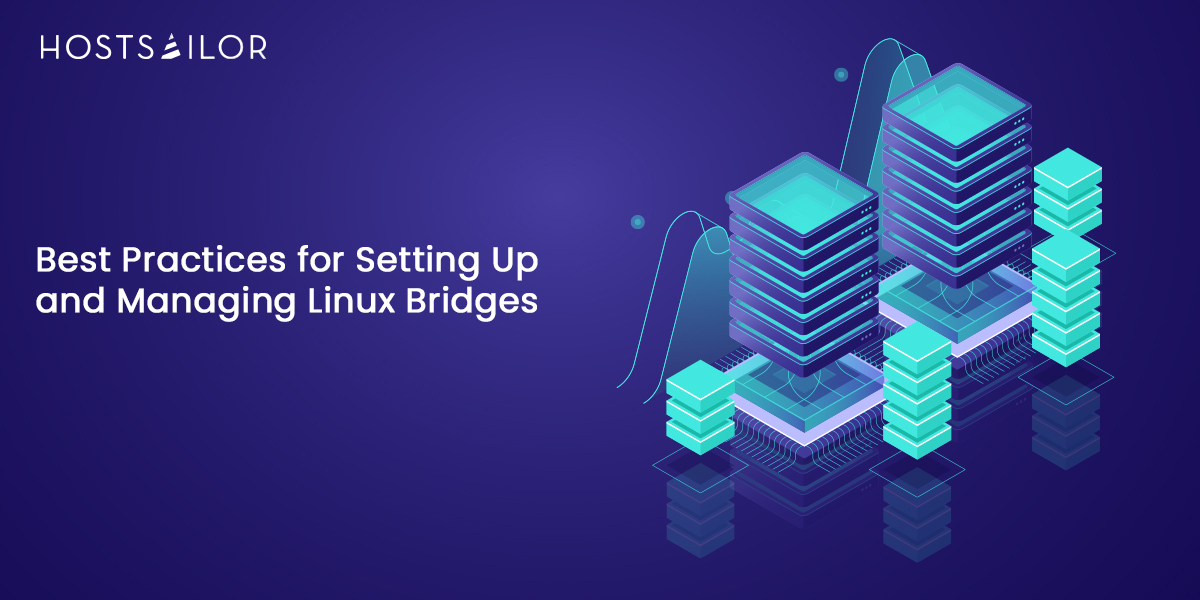
The world of Linux networking offers a robust toolbox for managing network traffic. One particularly versatile tool is the Linux bridge. But what exactly are bridges, and why would you want to use them in your network setup?

In essence, a Linux bridge acts as a virtual network switch. It seamlessly connects multiple physical network interfaces, creating a single logical network segment. Traffic flowing through connected interfaces is forwarded and filtered based on the bridge’s configuration. Think of it as a central hub that intelligently directs data packets to their intended destinations.
Why Use Linux Bridges?
There are several compelling reasons to incorporate Linux bridges into your network strategy:
- Network Segmentation: Bridges enable you to segment your network into smaller, more manageable broadcast domains. This improves security by isolating traffic and reducing the overall network load. Imagine a large office building with multiple departments. A bridge can segment the network, ensuring that, for example, the marketing team’s traffic doesn’t interfere with the engineering team’s data flow.
- Traffic Filtering: Bridges can filter incoming and outgoing traffic based on MAC addresses. This adds another layer of security by restricting unauthorized devices from accessing specific network segments.
- Network Redundancy: Bridges can enhance network redundancy by providing alternate paths for data transmission. If one interface connected to the bridge fails, traffic can be rerouted through another, ensuring minimal disruption.
- Simplified Network Management: By consolidating multiple physical interfaces into a single logical unit, bridges simplify network management. This is particularly beneficial for complex network setups with numerous interconnected devices.
Planning Your Bridge Network
Before diving into the configuration steps, planning your bridge network is crucial. Here are some key considerations:
Identifying Use Case:
- What problem are you trying to solve with a bridge?
- Is it for traffic segmentation, network redundancy, or simplifying network management?
Network Topology Considerations:
- Where will the bridge be positioned in your network topology?
- How many and what type of network interfaces will be connected to the bridge?
Choosing Bridge Interfaces:
- Select network interfaces that are compatible with bridge mode operation (typically Ethernet interfaces).
- Ensure the chosen interfaces are not already assigned conflicting IP addresses.
Selecting the Right Bridge Tools
Linux provides a set of command-line utilities for managing bridges. The primary tools you’ll need are:
- brctl: This utility allows you to create, manage, and view information about bridge interfaces.
- ip: This versatile tool offers a broader range of network configuration options, including bridge management functions.
Setting Up a Linux Bridge
Now that you’ve planned your bridge network, let’s get down to the configuration steps:
- Kernel Module Loading:
The bridge kernel module (bridge) is usually loaded automatically during system boot. However, if it isn’t, you can load it manually using the following command:
Bash
sudo modprobe bridge
- Creating the Bridge Interface:
Use the brctl addbr command followed by the desired bridge name to create the bridge interface. For example:
Bash
sudo brctl addbr br0
This creates a new bridge interface named br0.
- Configuring IP Addresses (Optional):
While bridges themselves don’t typically require an IP address, you can optionally assign an IP address to the bridge interface for specific use cases (e.g., management access). Use the ip addr add command to assign an IP address to the bridge.
Attaching Interfaces to the Bridge
- Verifying Interface Status:
Before attaching interfaces to the bridge, ensure they are up and functional using the ip addr show command.
- Adding Interfaces to the Bridge:
Use the brctl addif command followed by the bridge name and the interface name to add an interface to the bridge. For instance:
Bash
sudo brctl ad
This command adds the interface eth0 to the bridge named br0. Repeat this command for each interface you want to connect to the bridge.
Managing Your Bridge Network
Once your bridge network is configured, you’ll want to monitor its activity and troubleshoot any issues that may arise.
Monitoring Bridge Traffic
The brctl show command displays information about the bridge, including the list of attached interfaces. The tcpdump utility can be used to capture and analyze network traffic flowing through the bridge.
Troubleshooting Bridge Connectivity Issues
If devices connected to the bridge are unable to communicate, here are some troubleshooting steps:
- Verify Interface Status: Ensure all interfaces connected to the bridge are operational using ip addr show.
- Check Bridge Configuration: Use brctl show to confirm the bridge interface name and attached interfaces.
- Firewall Rules: Verify that firewall rules aren’t inadvertently blocking traffic on the bridge or attached interfaces.
Securing Your Bridge Network
Since bridges operate at Layer 2 (data link layer) of the OSI model, they don’t offer inherent security features like access control lists (ACLs). Here’s how to enhance bridge network security:
- Firewall Rules: Implement firewall rules on the bridge interface or attached interfaces to filter unwanted traffic. The iptables command-line tool is commonly used for firewall configuration on Linux.
Basic Packet Filtering with iptables
iptables rules can be used to filter traffic on the bridge interface. Here’s a basic example to allow all established connections and incoming SSH traffic on the bridge named br0:
Bash
sudo iptables -A INPUT -i br0 -m state –state ESTABLISHED,RELATED -j ACCEPT
sudo iptables -A INPUT -i br0 -p tcp –dport 22 -j ACCEPT
Advanced Bridge Configurations
Linux bridges offer advanced functionalities for more complex network scenarios:
- Spanning Tree Protocol (STP): In networks with redundant bridge paths, STP prevents bridging loops that can cause network instability. It’s recommended to enable STP on bridges to ensure loop-free operation.
- VLAN Trunking (802.1Q) on Bridges: Advanced bridge configurations can support VLAN trunking, enabling the transport of multiple VLANs over a single physical link connected to the bridge. This is particularly useful in scenarios where network traffic needs to be segmented based on VLAN membership.
Conclusion
By following these best practices, you can effectively set up and manage Linux bridges to enhance your network’s flexibility, segmentation, and overall efficiency. Remember to adapt your bridge configuration to your specific needs and network topology. Leverage the provided tools and troubleshooting techniques to maintain a healthy and secure bridge network.
FAQs
- What are the limitations of Linux bridges?
While Linux bridges offer a robust solution for basic network bridging needs, they lack some functionalities present in managed switches, such as advanced traffic shaping or Quality of Service (QoS) features. Additionally, for very large and complex network deployments, Open vSwitch might be a more suitable option due to its advanced capabilities.
- Can I connect wireless interfaces to a Linux bridge?
Yes, you can connect wireless interfaces (Wi-Fi) to a Linux bridge as long as the interface operates in bridge mode. However, keep in mind that bridging introduces additional hops for wireless traffic, which can potentially impact overall wireless performance.
- How can I monitor bridge performance?
There are several tools available for monitoring bridge performance. The brctl show command provides basic bridge statistics. Tools like iftop or nmap can also be used to analyze traffic flowing through the bridge interface.
- Is it safe to connect untrusted devices to a bridge network?
Exercise caution when connecting untrusted devices to a bridge network. Since bridges operate at Layer 2, they don’t inherently provide security mechanisms like access control. It’s recommended to implement firewall rules on the bridge interface or attached interfaces to restrict access and enhance network security.