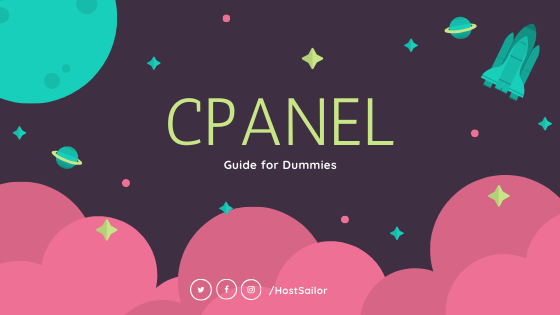

Guide No. 2: cPanel Guide for Dummies
Part 1: About a few questions you may have before getting started
What is cPanel?
cPanel is the industry leading hosting automation platform with world-class support, which is considered as the most popular control panel in the business and trusted by world-wide hosting service providers, including us at HostSailor, as well as customers around the world. Its graphic user interface is rather simple and straight forward to use. In addition, it also provides a huge number of possiblities which can be explored and controlled at your fingertips at ease.
With cPanel & WHM, one can easily get started with all the tools provided in the platform as claimed on its homepage.
Why is cPanel so popular?
You may wonder why cPanel is so popular before you start to immerse yourself in finding out more about the technicalities of the panel for your own good. Check out this fantastic article 2019’s Ultimate Guide to Web Panels: cPanel vs. Plesk vs. Webmin vs. Other Popular Hosting Management Tools by The Authority on Web Hosting HostingAdvice to find out the answer to the questions you may have. For those who has no time to dig into that piece, we quote a few lines from there for you here to save your time.
“cPanel & WHM includes both a user-level interface (cPanel) and a server management interface (WHM). The two interfaces pair seamlessly to offer intuitive hosting and site management for end-users and resellers, as well as server administration tools for hosting providers.
“cPanel’s mission is to empower hosting providers of all sizes. One of the ways cPanel ensures hosts, server administrators, site owners, and web professionals get what they need is through education.”
In short, there is no other control panel on the market that can replace the position cPanel holds in the server management business.
Is cPanel really as complicated as most people think?
Some may feel overwhelmed by all the possibilites that cPanel offers, because they don’t know where to get started, since the huge amount of documentation offered by the provider and countless number of YouTube videos related to cPanel are indeed extensive and overwhelming.
What we are trying to do here is to convince you that it’s not as complicated as it looks and also to avoid you getting lost in information before getting started. We do hope after you have read the rest of this guide, you will change your mind and want to try it out immediately, and say “aha – it’s not so difficult to get started after all!”
All you need to keep in mind is to remember what you need from your hosting service no matter it is a shared hosting space, a virtual private server (VPS) or even a dedicated server!
Part 2: cPanel Guide for Dummies Step by Step
We at HostSailor provide licensed cPanel on the SSD shared hosting service for free, and also offer full support on cPanel management if you purchase a licensed cPanel together with our VPS or dedicated server through us. Here, we are going to guide you through from start to end on managing your web hosting with cPanel after the following two questions answered sequentially.
- How to get started with cPanel with a licensed cPanel on SSD shared hosting? A cPanel how-to guide for new user
- How to get your cPanel under your full control on your VPS/dedicated server? A cPanel installation guide
2.1 For SSD Shared Hosting Users – a cPanel how-to guide for new user
In the process of purchasing an SSD Shared Hosting Service, which is fast and affordable (price can go below $1/month), users will be asked to provide a domain name. The 3 options we offer at HostSailor are listed in the image below for your convenience: you can either order a new domain in our domain order system, or transfer a domain registered somewhere else to us, or simply use your existing domain that needs to be hosted.

Once you have completed the order, you will receive the login credentials in an email from us with your account information. Essentially, in that email, you will find everything that you would need for managing your SSD shared hosting space using cPanel.



A quick tour around the cPanel interface
From top to down and left to right, the structure of the interface is organized in the following way.
- Navigation Bar: top right corner. You can easily search, change user preference, check notifications and log out cPanel.
- Search Bar: below the navigation bar. You can find any cPanel functions quickly.
- Sections: drag and drop a section to order their sequence; minimize a by clicking the “-” sign on the top right corner of that section;
- Side Bar: left hand side. Quick access to all sections and user management.
- Information section: right side. General information and statistics.
Everything you need for managing a server is there – from file management, database, domain management, mail, server metrics, security tools, software etc. to more advanced features and preferences, you name it! Just pick the functions you are interested in using and try them out. We must say it’s really quite straightforward to have them set up. You will immdediately understand why cPanel has made itself so popular in the whole industry as a commercial control panel. We do not plan to describe here in detail because of the availability of plenty of information online.
If you need any assistance with your cPanel, our technical support team is available 365/7/24 to help you out.
2.2 For VPS/dedicated server Users – cPanel installation guide
We have prepared a script to allow you to have cPanel installed quickly with everything under your control if you do not want to bother anyone else for it.
Prerequisites: (you will find it is pretty much the same as that for VestaCP, as we have described in the first guide in this series)
- A clean server with at least 1G RAM (and better with 2G RAM to ensure a smooth run) without any other control panel installed: OpenVZ VPS, XEN VPS or KVM VPS, or dedicated server
- VPS/dedicated server root login credentials for OpenVZ VPS, XEN VPS or KVM VPS
- HostSailor client account login credentials
- SolusVM account login credentials
- A valid domain with DNS Management enabled if your domain is purchased through us
- A valid email account to receive cPanel admin login credentials
Step 1 (the same as for VestaCP): Set up Nameservers, Records and Reverse DNS
This step is exactly the same as what we have described in our first guide in this series for VestaCP.
Step 2: Install cPanel
Log in your VPS in a terminal using your root login credentials, then run the fully tested script “cpanel” as below:
$ ssh root@server-IP-address
$ cpanel
With this step completed successfully, you will have nearly everything you need to run cPanel on your VPS. You will get the chance to set up your own login credentials for your cPanel by reacting to the prompts during the installation process accordingly. After registering your own cPanel account on cPanel homepage, you will get a free trial of 15 days. With this free trial, you can essentially try out all functions and features demonstrated in the image above before you make your final decision to purchase a license or not. We think it’s definitely worthwhile to have it to allow the most efficient and professional management of your server.
In case you run into any problems during this process, you can always contact our technical support team which is available anytime to assist you.
Please note the recent news concerning cPanel’s new pricing and policies which has made quite some waves and caused hot discussions in the whole hosting industry. We would like to point out that the new cPanel pricing won’t make a big difference for individual users.
We hope you will enjoy this cPanel guide as much as we do while sharing this knowledge.
Please don’t hesitate to contact us if you run into any trouble while using this cPanel guide for dummies. We are always glad to be here and help you out to make your day!