
The Linux kernel is the core component of the Linux operating system. It is the central part of the operating system that manages the computer’s hardware resources, such as the central processing unit (CPU), memory, and input/output (I/O) devices. In this article, we will dig deeper towards how to check available kernel versions in Linux.
The Linux kernel is open-source software, which means it is freely available and can be modified and distributed by anyone. It is maintained by a community of developers who contribute enhancements, bug fixes, and new features to the kernel. Due to its open-source nature, the Linux kernel has been ported to a wide range of platforms, from smartphones to supercomputers, and is widely used in various applications, including hosting servers, desktops, embedded systems, and IoT devices.
What does a Linux Kernel do?
- The Linux kernel provides a layer of abstraction between the operating system and the hardware, which allows applications to interact with the hardware in a consistent and predictable manner.
- The Linux kernel provides a range of system services, including process management, memory management, file systems, and network protocols.
- The kernel is responsible for initialising the system during boot-up, managing system calls, scheduling tasks for the CPU, and handling interrupts and exceptions.
What are the Types of Linux Kernels?
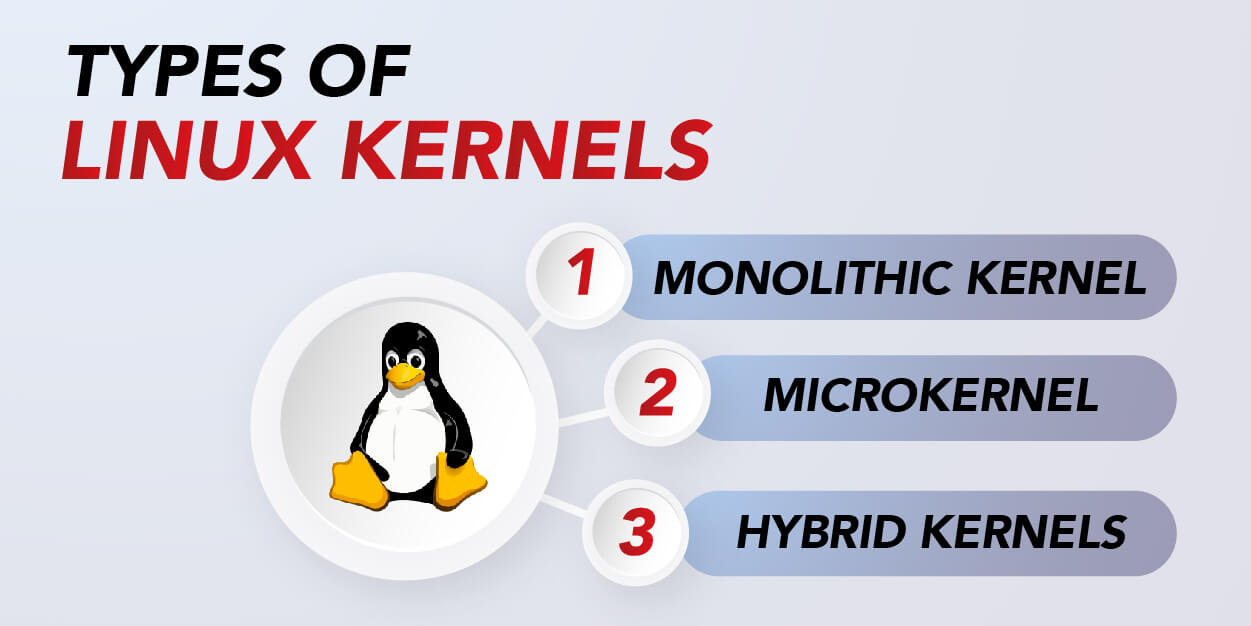
Monolithic Kernel
The monolithic kernel is the traditional type of kernel used in Linux. It includes all the essential components of an operating system, such as the device drivers, memory management, file system, and process management, etc. The monolithic kernel executes in a single address space and provides high performance and low latency. Examples of operating systems that use monolithic kernels include Ubuntu, Fedora, and Red Hat Enterprise Linux.
Microkernel
The microkernel architecture operates by moving as much of the OS functionality as possible out of the kernel and into user space. Only the most basic functionality is kept in the kernel itself, such as low-level hardware access, inter-process communication, and interrupt handling. The microkernel architecture is designed for maximum flexibility and modularity, making it easier to customize and extend. Examples of microkernel-based operating systems include QNX and Minix.
Hybrid Kernels
Hybrid kernels combine some aspects of both the monolithic and microkernel architectures. These hybrids seek to provide the best of both worlds, with a monolithic kernel, but also provide some internal services as separate, user-space processes. Examples of operating systems that use hybrid kernels include Windows NT and macOS.
How to check available kernel version in Linux?
Using the Terminal
The easiest and most commonly used method of checking the available kernel version in Linux is using the command line or terminal. It is a quick and convenient way of getting the kernel version with just a few keystrokes. To do this, open the Terminal application and type the following command:
$ uname -r
This command displays the kernel version in the standard format. For example, the output may appear as:
5.10.27-1-MANJARO
Where:
- 5: The major version of the kernel
- 10: The minor version of the kernel
- 27: The patch number
- 1: The distribution’s version number
- MANJARO: The distribution’s name
Using the /proc/version File
The second method to check the available kernel version in Linux is by examining the /proc/version file. This file contains the system’s kernel version, compiler version, and other relevant data. To view the contents of this file, run the following command in the terminal:
$ cat /proc/version
The output may look like this:

Where:
- Linux version: The kernel version
- builduser: The name of the user who compiled the kernel
- gcc (GCC) 10.2.0: The compiler version
- GNU ld (GNU Binutils) 2.36.1: The linker version
- SMP PREEMPT: The kernel compilation options
Using Graphical User Interface (GUI)
You can check the available kernel version in Linux using the graphical user interface (GUI). The method varies depending on your Linux distribution, but the following steps are valid for Ubuntu:
- Click on the “Applications” menu on the top left corner of the screen.
- Search for “System Info,” and click to open.
- Select “Operating System” from the left sidebar.
- Find the “Kernel” section to view the current Kernel version of your Linux system.
What is the Difference between Kernel Versions in Linux?
Stability
One of the main differences between kernel versions is their stability, with some versions being considered more stable than others. Stable kernel versions are those that have been thoroughly tested and are less likely to cause system crashes or other issues. On the other hand, newer or experimental kernel versions may have bugs or other stability issues that could lead to system crashes or other errors.
Features
A key difference between kernel versions in Linux is the features they offer. Newer kernel versions often come with more features that offer better performance, security, or functionality, while older versions may lack certain features that are now considered standard. For instance, newer kernel versions may include better support for virtualization, power management, advanced file systems, and security features such as SELinux or AppArmor.
Compatibility
Another important difference between kernel versions in Linux is their compatibility with different hardware and software components. Kernel versions that are too old may not be compatible with newer hardware or software, while newer kernel versions may not be fully compatible with older hardware or software. Additionally, different kernel versions may have different requirements for system drivers, which can affect overall performance and stability.
Documentation
Lastly, documentation is another key difference between kernel versions in Linux. Newer kernel versions are often better documented, with more detailed guides and resources that can help users to understand how to use new or updated features. On the other hand, older kernel versions may lack extensive documentation, which can make it more challenging for users to understand how to use certain features or to troubleshoot issues.
conclusion
In conclusion, the Linux kernel is the core of the system and there are three different ways to find the available kernel version in Linux.