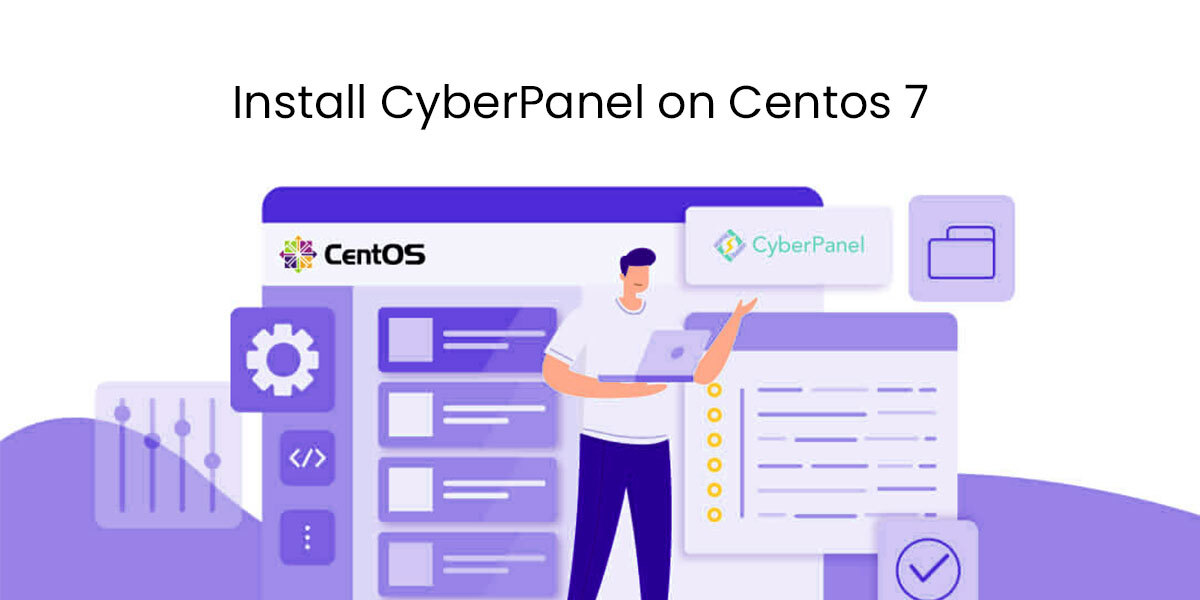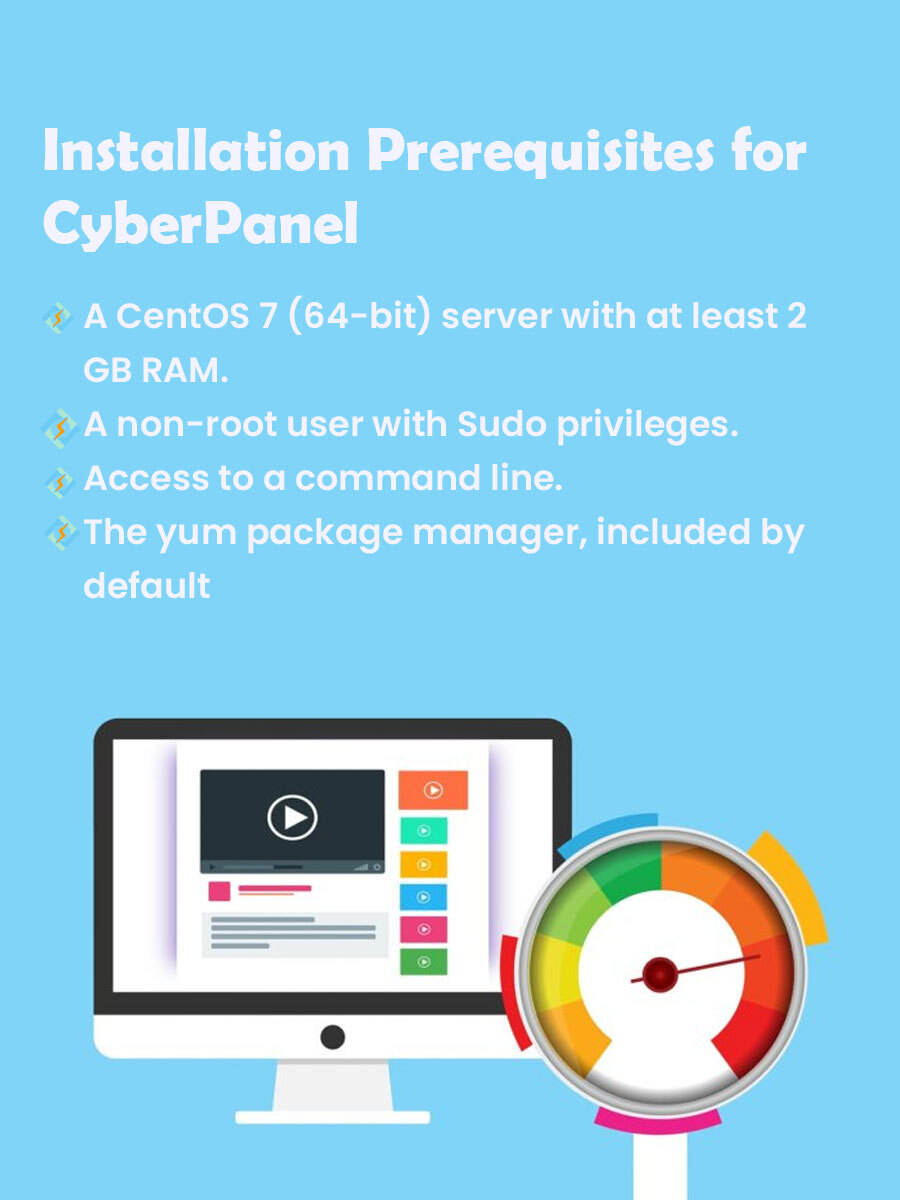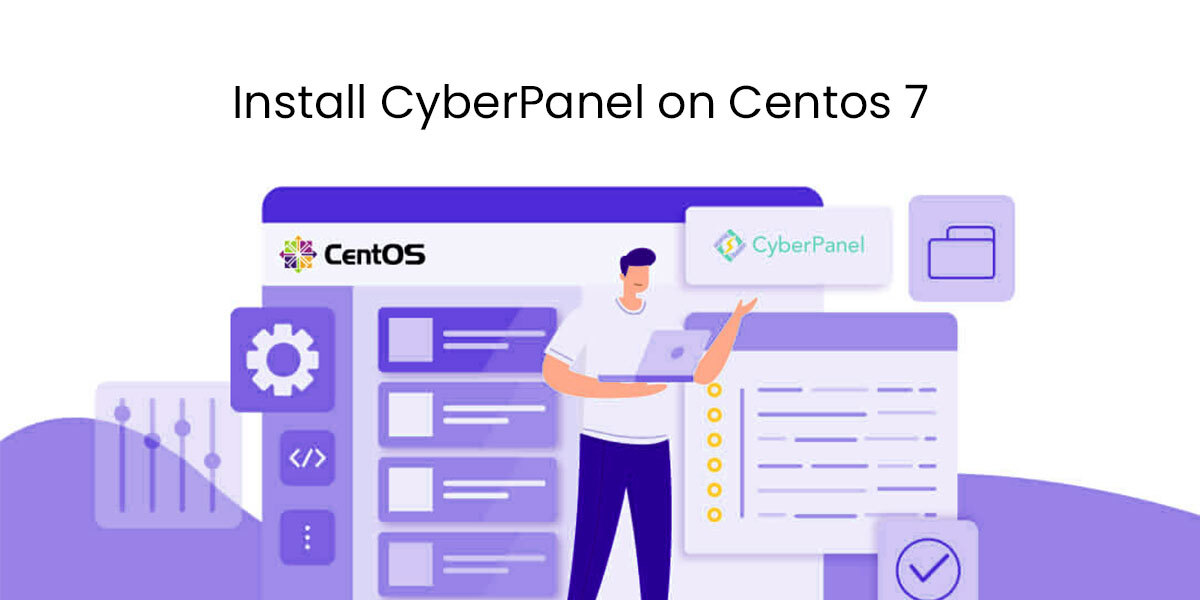
I know it sounds a bit like something from Star Trek, but there is often a need to install CyberPanel on a Centos 7 platform.
We at HostSailor have experience in installing CyberPanel on Centos 7. Get More for supplementary information and clarification.
What is CyberPanel?
CyberPanel is a web hosting control panel. It is free and open-source, powered by OpenLiteSpeed. That platform provides performance advantages by reducing resource usage. It comes in free and enterprise varieties.
A one-click installation script will install Open LiteSpeed, LSCache, WordPress, Prestashop, Joomla, and GIT automatically. CyberPanel also supports, among others, Docker, AutoSSL, Backup and Restore, CSF Firewall, Git, and Multiple PHP.
Many users claim it reduces the time needed for a hosting setup because it automates the initial setup for components like Mail service and DNS.
Centos 7
There was a lot of worry with the December 2020 announcement that Red Hat was going to discontinue CentOS 8 at the end of 2021, 8 years ahead of the stated end of life, and the possible impact on CentOS 7 support.
However, Red Hat continues to state that the EOL for Centos 7 is unchanged as of 30th June 2024.
It is currently in the “Maintenance Support 2” phase where only important security patches and urgent priority bug fixes are released. Well, those that Red Hat considers being critical.
Centos 7 will stay in this support phase until EOL.
Installation Prerequisites for CyberPanel
- A CentOS 7 (64-bit) server with at least 2 GB RAM.
- A non-root user with Sudo privileges.
- Access to a command line.
- The yum package manager is included by default.
How to Go About CyberPanel on Centos 7?
To install CyberPanel on Centos 7 you will need to go to a command line. Then:
- Update existing packages:
Type yum update -y
- When the update finishes, start the installation:
- Type sh<(curl https://cyberpanel.net/install.sh||wget -O – https://cyberpanel.net/install.sh)
- As an alternative:
- Download the installer to the /root directory:
1. cd ~2. wget -O installer. sh https://cyberpanel.net/install.sh
- Restore permissions and run the installer
1. chmod 755 installer.sh2. sh installer. sh
If all has gone well, you should now see the opening CyberPanel installation screen.
- Reply 1 to the Installer prompt.
- Enter 1 again to the next prompt
- At the next prompt choose MariaDB 1.0
- Choose for the next 6 prompts.
You should now see the “CyberPanel successfully installed” message. It and its extensions are now installed, and the screen should now display your administrator details.
Troubleshooting
If the installation fails, it can be for a host of different reasons:
- Make sure that you are logged on as a non-root user with Sudo privileges.
- Disk Space. Make sure you have enough storage.
- Network configurations.
You need to check installation logs to see the exact reason for the failure, make the corrective actions and try again.
Remember that the issue might not be in CyberPanel itself but in the underlying Centos 7 configuration.
Contact our experienced staff for help and assistance