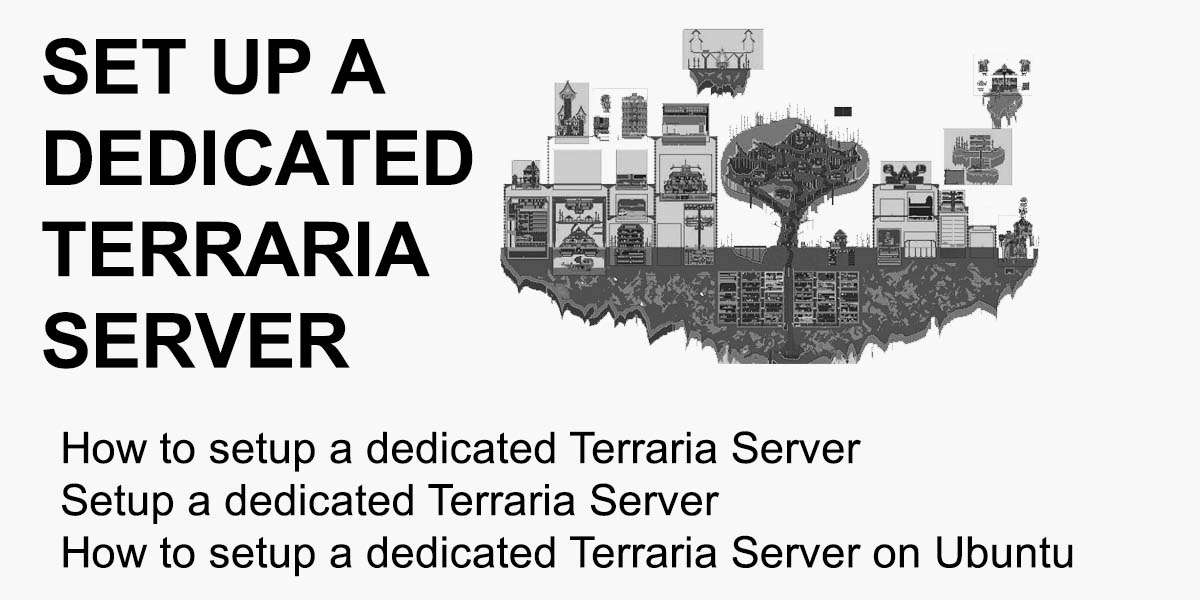
What is a Terraria Server?
A Terraria Server is a gameplaying server that allows multiple players to connect over the Internet or a local network. It is available on both Windows and Linux formats. The files for a complete installation are available for a Windows installation, but server files need to be downloaded separately for Linux. The later releases from 1.3.0.1 onwards can also run under Steam.
It can be used in single-player mode for standalone gameplay.
Terraria Server Installation
Windows
Software download and installation
Download the Windows files from Terraria windows 10 free download (freedownloadmanager.org) and install it in the normal way.
Network Preparation and Prerequisites
Some network changes might be needed to your home network:
- Use a Static IP Address for the server. Normally the default setting for home network routers is DHCP. This can change the IP address of your server from time to time, which could affect gameplay. Check your router manual to see how to assign a static IP address to the server.
- Port Forwarding. You only need to do this if you have players connecting over the internet. This means you will need a static IP address.
How to set up Port Forwarding:
- Find your Router’s IP address. It is usually 192.168.1.1 This is also your default gateway.
- Open up a browser, type the default gateway address into the address bar and press
- Use the router credentials to enter the configuration interface. The default is admin/admin. Change it if you haven’t already.
- To set up port forwarding will depend on your router. Look for a menu item called “Applications & Gaming,” “Advanced,” “Port Forwarding/Port Triggering,” “NAT/QoS,” or something similar.
- However you get there, the basic information is the same. You will need to provide the port number for the port you want to open. For Terraria it is 7777. Some other common ones include 25565 (Minecraft), 6881–6887 (BitTorrent clients), and 3724 (World of Warcraft).
- Choose the protocol. Both is best.
- Enter the static IP address you gave to the server.
- Make sure enable is selected, then click save.
- All done.
Firewalls
Some firewalls may need to be checked to ensure that they allow traffic in both directions on port 7777.
Linux/Ubuntu
Software download and installation
Download the Linux files from Terraria windows 10 free download (freedownloadmanager.org) and install it in the normal way. Remember that you will need to download and install the additional Linux server files as well.
Many commentators and players recommend installing it via Steam for an easier install.
Network Preparation and Perquisites
The network requirements for Linux are the same as for Windows, i.e. a static IP address, port forwarding for port 7777 enabled, and firewall traffic blocking for port 7777 disabled.
A comprehensive guide for most Linux distributions can be found at How to Setup a Terraria Linux Server | Linode
Setting up the Server
The first thing to decide is whether you want a “Host and Play Server” or a dedicated server.
Host and Play
This is the simplest way of proceeding. Start the Terraria server, then choose “multiplayer” and “Host and Play”.
You are up and running. Once you have chosen your world, other players can join your game.
Dedicated Server
For a dedicated server, the Terraria server has an installation wizard that runs the first time you start it. This assumes that you are going to use the default configuration.
How to create and manage tailored configurations and multiple installations of Terraria on the same server is beyond the scope of this simple start-up guide. If you feel the need to explore these options please go to Setting up a Terraria server – Terraria Wiki (fandom.com) for a comprehensive guide.